There are numerous desktop clocks for Windows 11, 10, .. Desktop to make them appear on the desktop!Everyone knows the: ► simple task management clock that you can see in Windows 11 and 10 but you also want a large desktop clock then you can ► use one of the most popular desktop clocks to see the time or date on the desktop! Contents: 1.) ... The download and commissioning of the Digital Desktop Clock for Windows 11!
|
| (Image-1) Download a desktop clock for the Windows 11 desktop! |
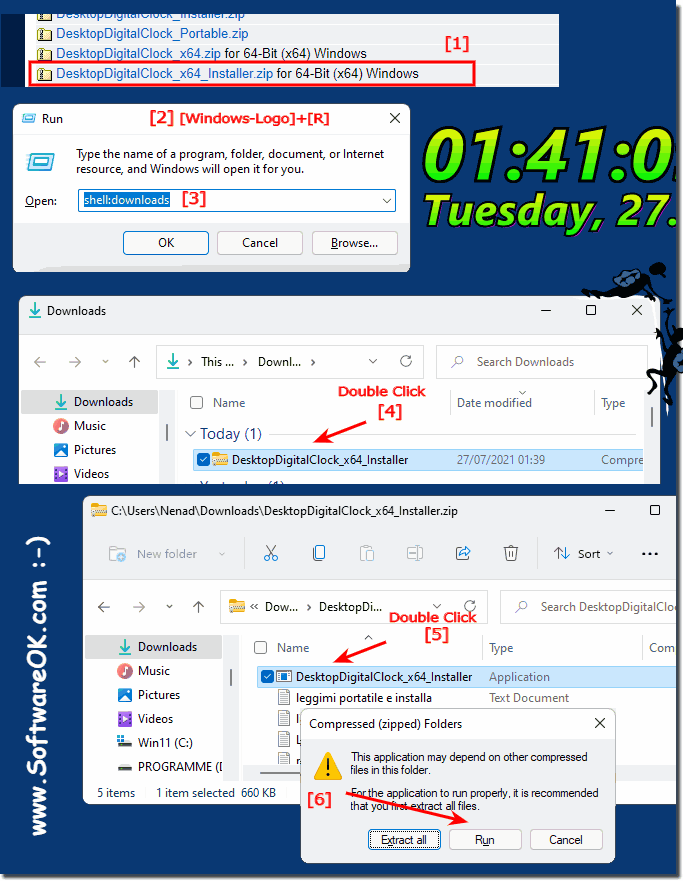 |
2.) Start, adapt and let Windows start!
Start the digital desktop clock on Windows 11 Adjust the options(... see Image-2)
Further information in: ► Desktop-Digital-Clock FAQ
Info:
If you hold the mouse over the desktop clock on Windows 11, a different mouse pointer appears and you can place the floating desktop clock wherever you want.You can also install this easily adjustable digital clock under Windows 11.
If you hold the mouse over the desktop clock on Windows 11, a different mouse pointer appears and you can place the floating desktop clock wherever you want.You can also install this easily adjustable digital clock under Windows 11.
| (Image-2) Desktop Clock on Windows 11 Desktop! |
 |
3.) More desktop clocks that are suitable for Windows 11!
Here you can find more ► Popular desktop clocks
Example: ( ... see Image-3 )
Apart from the Windows system clock, some users might consider using or placing a digital clock on the Windows 11 desktop as well as analog clocks. The digital clock usually has advantages, since it is very user-friendly and clearly arranged and takes up very little space. The other reason is perhaps that it can be viewed as a digital orientation under Windows 11 and also shows the date at the time on the desktop.
| (Image-3) Desktop clock on the Windows 11 desktop! |
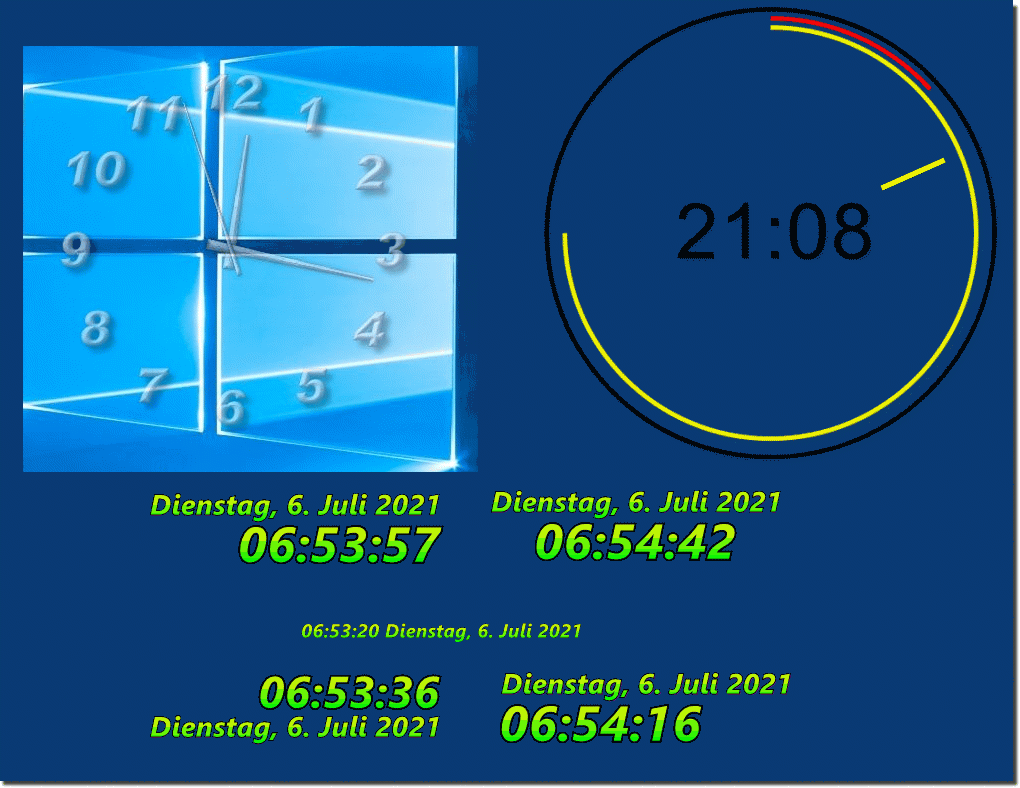 |
There are a number of desktop clocks for Windows 11 that vary in appearance, features, and price.
Desktop Clock is a free app that is not included in the Microsoft Store. They provide a simple and straightforward way to view the time on the desktop. The clock can be customized in different sizes and styles.
Here are some more desktop clocks that are suitable for Windows 11: Digital Clock, Analog Clock, World Clock, Calendar Clock, Weather Clock.
Choosing the right desktop clock depends on your individual needs and preferences. If you are looking for a simple and straightforward clock, the Microsoft Desktop Clock is a good option.
Windows 11 certainly offers a variety of ways to display the time on the desktop. You can use Windows 11 analog clocks and download and install other clock apps.
If you are having difficulty finding a suitable desktop clock, you can search online for reviews and recommendations.
If you are having difficulty finding a suitable desktop clock, you can search online for reviews and recommendations.
4.) Why are digital and analog clocks popular for the Windows desktop?
Digital and analog clocks for the Windows desktop are popular for several reasons:
1. Usefulness:
A clock on the desktop allows users to quickly keep track of the current time without having to open a separate device or application.
2. Customizability:
Many of these desktop clocks offer various customization options such as different designs, colors and sizes to suit users' personal preferences.
3. Efficiency:
Since the clock is displayed directly on the desktop, users can easily access it without having to switch back and forth between applications. This can be particularly useful when using multiple applications at the same time.
4. Aesthetics:
Some users find that having a digital or analog clock on their desktop enhances the overall appearance of the desktop and gives it a professional or attractive look.
5. Nostalgia:
For some people, an analog clock on the desktop is reminiscent of traditional clocks and can add a nostalgic touch.
Overall, digital and analog clocks for the Windows desktop provide a simple but useful feature that can add value to the desktop section of the operating system.
5.) Quick Questions and Answers about the Therma Desktop Watch on Windows 11!
1. How do I download the Digital Desktop Clock for Windows 11?
Download the Digital Desktop Clock from the official website or a trusted source.
2. What are the steps to install the Digital Desktop Clock?
Open the download folder, unzip the zip file and start the watch by double-clicking.
3. How can I customize the desktop clock on Windows 11?
Launch the watch and change the settings such as design, color, and size in the options menu.
4. What are the benefits of having a digital clock on Windows 11 desktop?
It is user-friendly, clear and displays the time and date directly on the desktop.
5. What other desktop clocks are suitable for Windows 11?
Other suitable desktop clocks include analog clocks, world clocks, calendar clocks, and weather clocks.
6. Why are analog clocks popular for Windows desktop?
Analog clocks offer a nostalgic touch and enhance the aesthetics of the desktop.
7. What customization options does the Digital Desktop Clock offer?
It offers options to change the design, color, size, and position on the desktop.
8. How do you automatically start the desktop clock with Windows?
Add the desktop clock to the startup programs in Windows Settings.
9. Where can I find the free Digital Desktop Clock for Windows 11?
You can find the free Digital Desktop Clock on the official website or at trusted software download sites.
10. How do I change the design of the Digital Desktop Clock?
Change the theme in the Digital Desktop Clock's options menu, where there are different styles and layouts to choose from.
11. What is the difference between the taskbar clock and the desktop clock in Windows 11?
The taskbar clock is small and anchored to the taskbar, while the desktop clock is larger and can be placed freely on the desktop.
12. Is it possible to display the date on the Digital Desktop Clock?
Yes, the Digital Desktop Clock can be set to display the date as well.
13. How to place the floating desktop clock on Windows 11 desktop?
Hold the mouse over the watch, click and drag it to the desired position on the desktop.
14. What are the advantages of an analog clock on the desktop?
Analog watches offer a classic aesthetic and can create a nostalgic atmosphere.
15. Which digital clock is the best for Windows 11?
The best digital clock depends on personal preference, but the Digital Desktop Clock is a popular and easy-to-use option.
16. How big can I set the desktop clock on Windows 11?
The size of the Desktop clock can be customized in the options menu to make it bigger or smaller, depending on your needs.
17. Is there a calendar clock for Windows 11 desktop?
Yes, there are calendar clocks that you can download and install for Windows 11 desktop.
18. How do I install the desktop clock on Windows 10?
The installation process is similar to Windows 11: download the clock, unzip the files, and start the watch by double-clicking on it.
19. What do I do if the desktop clock won't start with Windows?
Check if the clock is entered in the autostart programs and add it manually if necessary.
20. What are the features of the Digital Desktop Clock for Windows 11?
It offers features such as time and date display, customizable design, resizing, and auto-start options.
21. Why do users want a large desktop watch?
A large desktop clock is easier to see and offers a clear display of the time and date.
22. How do I uninstall a desktop clock on Windows 11?
Open the Control Panel, go to "Uninstall Programs", find the desktop clock and uninstall it.
23. Is there a world clock app for Windows 11 desktop?
Yes, there are several world clock apps that you can download for Windows 11 desktop.
24. Can I change the colors of the Digital Desktop Clock?
Yes, the colors of the Digital Desktop Clock can be customized in the options menu.
25. What desktop clocks are available for free on Windows 11?
Free desktop clocks for Windows 11 include Digital Desktop Clock, ClocX, and Free Desktop Clock.
26. What are the disadvantages of an analog clock on the Windows desktop?
Analog clocks can be less precise, take up more space, and offer fewer customization options than digital clocks.
27. How can I move the Digital Desktop Clock to Windows 11?
Click and hold the Digital Desktop Clock with the mouse and drag it to the desired position.
28. What watch applications are available in the Microsoft Store?
In the Microsoft Store, you can find applications such as Clock, Simple Clock, and Desktop Digital Clock.
29. How do I set up the Digital Desktop Clock on a second monitor?
Simply drag the Digital Desktop Clock to the second monitor with your mouse and place it there.
30. Can I adjust the size of the desktop watch?
Yes, the size of the desktop clock can be adjusted in the options menu.
31. How do I change the layout of the desktop clock on Windows 11?
The layout of the desktop clock can be changed via the settings or the Options menu.
32. Which weather clocks are suitable for Windows 11?
Suitable weather clocks for Windows 11 include Weather Clock and Rainmeter with corresponding weather plugins.
33. How do I get a digital clock on my Windows 11 desktop?
Download and install a digital clock application such as the Digital Desktop Clock to display the clock on the desktop.
34. Can the Digital Desktop Clock also display the date?
Yes, the Digital Desktop Clock can be set to display the date as well.
35. How do I reset the Digital Desktop Clock for Windows 11?
Open the Digital Desktop Clock settings and select the "Reset" or "Factory Restore" option.
36. Is there support for the Digital Desktop Clock in other languages?
Yes, many versions of the Digital Desktop Clock offer support for multiple languages that can be changed in the settings.
FAQ 104: Updated on: 1 June 2024 18:53
